How to manage and close open-ended orders?
Read more about placing open-ended orders here or about the feature in general here.
This article describes in detail how to manage such orders after the order placement and covers:
- How to recognise open-ended orders
- How to set an estimated return date, if needed
- How to generate invoices for an ongoing order
- How to set the final return time and close the order
- Reporting of open-ended orders
How to recognise open-ended orders?
They usually have an Open-ended return date label in the Orders List or Schedule. In some places, an extra open-ended icon will be shown.


For Order Page items you will only see price per day values filled-in for rental products or accessories, since they don't have a final rental period and a final price.

Prices for consumables and sales products will be displayed in full. Order total price will also not be calculated for an order containing at least one open-ended rental.
How to set an estimated return date, if needed?
Knowing that a rental will likely end soon, in a few weeks or in a few months, you may want to release product availability, for a potential second customer right after a certain period of time.
If that is the case, you can simply set an estimated return date for your open ended rental. This is optional. Click on the Open-ended return label - or - More actions ▸ Change:


And choose the estimated return date:

Then click Update. When asked, choose "Update the estimated return date":

This date will only visible to Admin users; it is hidden from view for your customer.
How to generate invoices for an ongoing open-ended order?
When an open-ended order is in progress you can generate invoice documentation as usual. These invoices can be sent to your Accounting system if you are using an invoicing integration feature with Sharefox or downloaded as PDF as usual.
How to set the final return time and close the order?
Set a final return time
In order to close an open-ended rental order you have to first set a final return time. This operation is needed in order to:
- Release the product for the next customer
- Calculate final prices which will be visible in Admin and in Shop My Orders page
To do this, click on the Open-ended return label - or - More actions ▸ Change:


Select a final return time, click Update and finally choose "Set the final return date":

You will then see final prices and a tooltip confirming that final return time has been set.
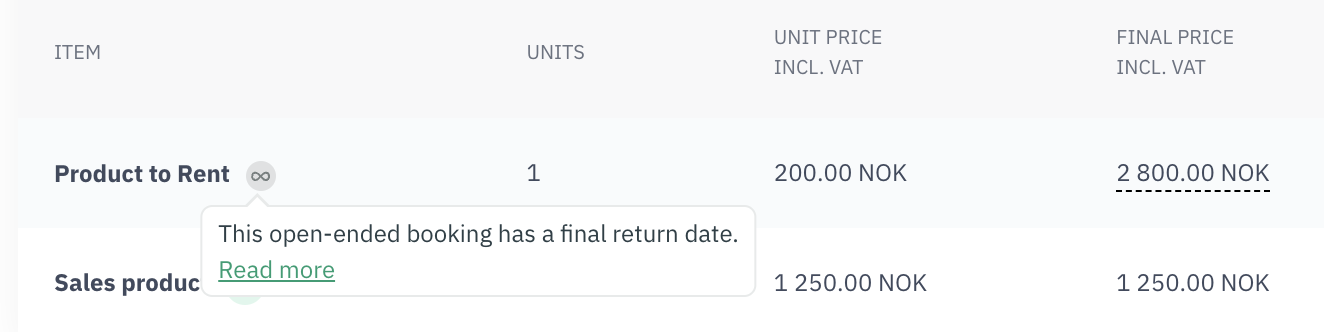
Close the order
Closing the order is then done as usual. Based on your business internal procedures you may want to update item & delivery statuses (physical aspects), finalise any invoicing (commercial aspects) before setting order status to Closed.
Reporting for open-ended orders
As a reminder, open-ended orders cannot be paid online (eg. via Stripe or Nets), and can only be paid via a manual payment method, such as invoicing.
The recommended reporting approach in case the invoice payment method is used is to:
- Create invoices for each order placed, from the Admin Order page
- Transfer new invoices created as they come, to the existing accounting system if an integration is set up
- Alternatively, download the invoices as PDF or use a dedicated invoicing report to export the data
- Remark: If you in addition use the Accounting File / Data feature for other payment methods (eg. normal rentals paid online), you may want to uncheck the option "Include orders with Faktura", to avoid double reporting
Related help articles:
How do open ended rentals work?
How to activate open ended rentals on a product?
