Order overview
In the order overview, you will have access to clear and user-friendly pages, with good features that will provide an efficient workflow. Some examples include:
- Clear information displayed about statuses & highlights of overdue orders
- Notifications at order level (eg. delayed returns)
- See order types (online vs. manual vs. internal orders) and visible while browsing
- Mobile view to make daily operations more efficient
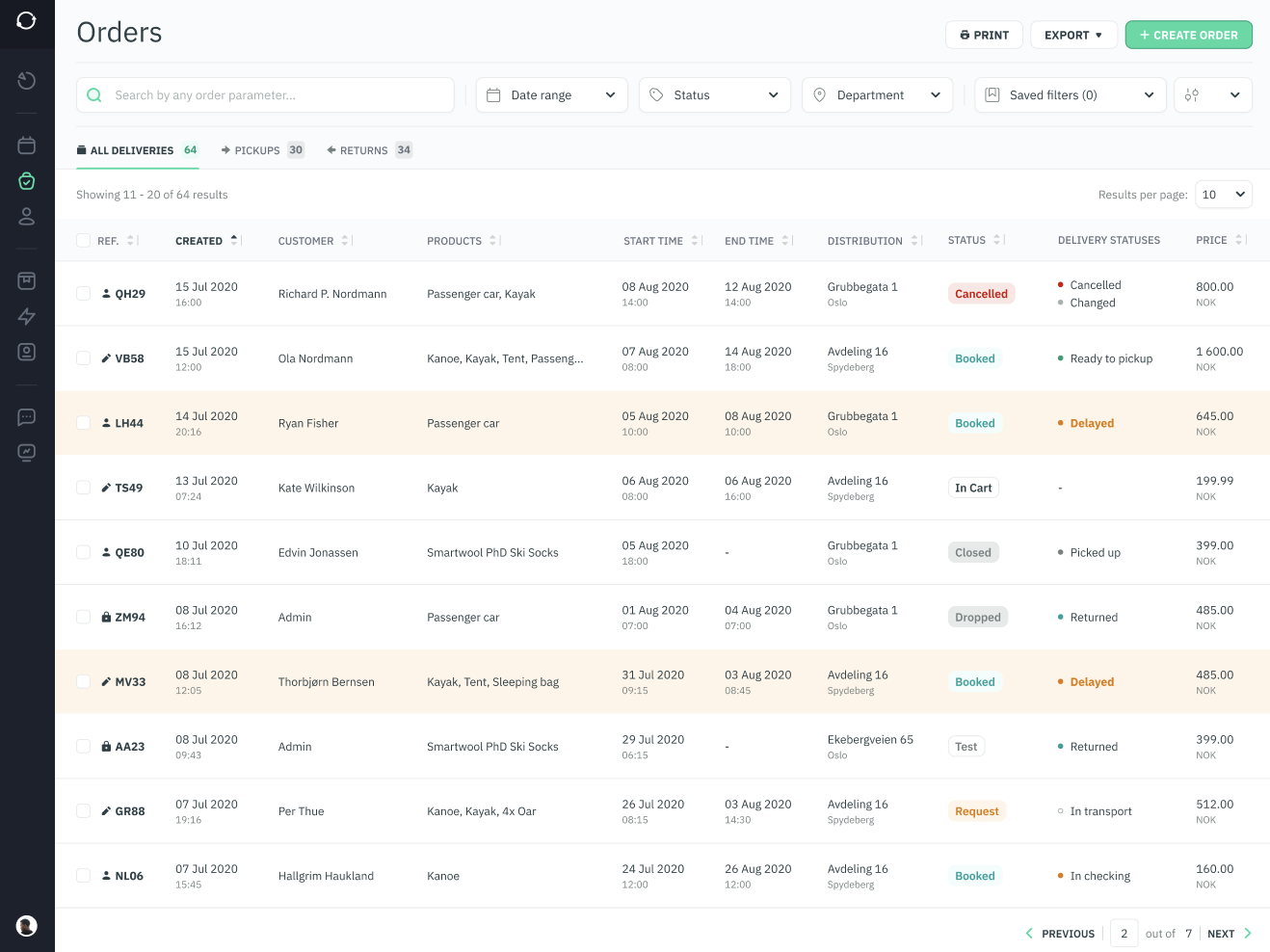

-
Filters include both quick filters and more advanced filter options, including:
- Efficient filtering for Pickups and Returns, during the selected time period (eg. Today or This Week)
- Filter by additional fields: order type, payment method, payment status, delivery status, order tags

- Print or Export to Excel your own selection of orders

Create orders directly from admin
Create orders in case of drop-ins or order placement over the phone, etc. Within a few clicks you will be able to select the customer or create a new one, the needed products, select the payment method, and place the order.


Order Creator in 3 steps
You can create orders with 3 simples steps: Select customer, Select product, Place order. (See article about creating an order)
Search
You can search for a lot of order parameters, including the customer address, the inventory ID (if assigned) on an order, and the "extra information" field.
Tip: If you have any particular ID or info you want to attach to the order upon creation, you could fill out the "Extra information" field, and this will follow the order, and be searchable in the orders list.
These fields can be customized to your preference, to show e.g. "Delivery address" and "Reference number".





