How to Set Up a First-Month Discount for Subscription Products
Some businesses want to offer a special first-month price to encourage customers to start a subscription.
For example, in self-storage, it’s common to offer the first month for 1,- and then return to the normal monthly price after that.
In this article, we’ll show you how to set up a first-month campaign using a sales product that automatically applies the discount — no coupon codes needed.
💡 How it works
Unlike coupons or gift cards, this method uses a sales product that’s automatically added to the customer’s basket.
The sales product has a negative price, which reduces the first month’s cost — while the subscription continues at its normal price afterward.
Example
Let’s say your subscription product is a storage unit (1m²) priced at 450 NOK per month.
You can add a sales product priced at –449 NOK, so your customer pays 450 – 449 = 1 NOK for the first month.
From month two onward, the subscription returns to 450 NOK per month.
🧩 When to use a sales product vs. a coupon or gift card
| Use a Sales Product when… | Use a Coupon or Gift Card when… |
|---|---|
| You want to create an automatic campaign that doesn’t require customers to enter a code. | You want to share a discount code for customers to apply manually. |
| The offer is specific to a subscription product and should only apply to the first month’s payment. | The discount should apply to multiple months or different products. |
| You want to show the discount directly in the basket, as a separate product line. | You’re running a promotion campaign or refund/credit that customers can use at checkout. |
💡 In a self-storage facility, we recommend using a sales product for first-month offers and coupons/gift cards for ongoing campaigns, loyalty discounts, or credits.
🧭 Step-by-step setup
1. Create a sales product
- Go to Admin → Products and click Add product.
- Give it a name, such as “First month offer – Storage 1m².”
- (Optional) Add a photo if you like.
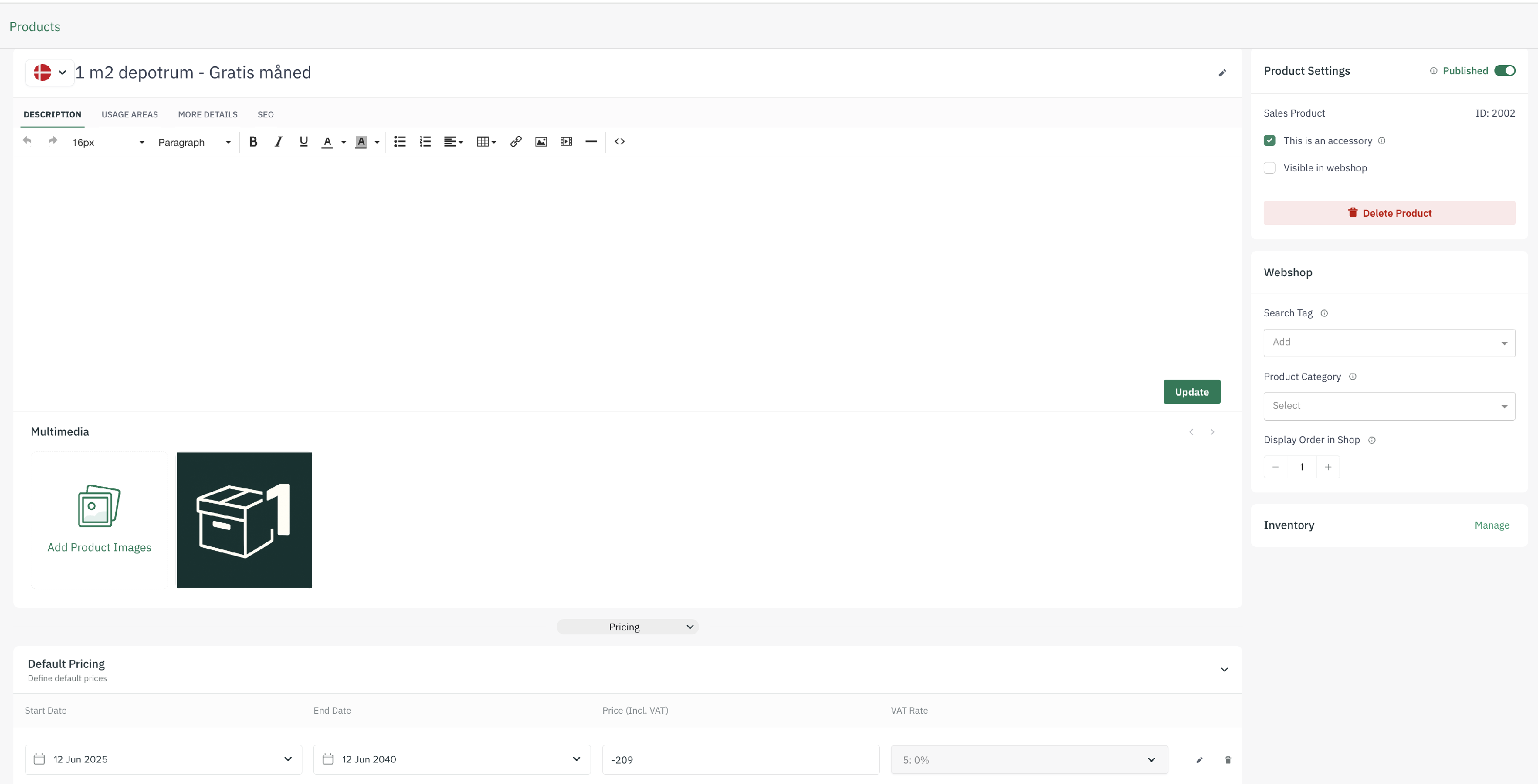
2. Set the discount price
Open the Price tab.
Enter a negative price that reduces the first month to 1 NOK.
- Example: If the normal subscription price is 450 NOK, enter –449 NOK.
3. Add inventory
To make the sales product bookable:
- Go to Inventory and add a high number (for example, 999999) so it’s always available.
4. Mark it as an accessory
- Set the product type to Accessory product.
- Then publish it.
5. Link it to your subscription product
- Go to the subscription product (for example, your self-storage unit).
- Open the Packages and add-ons section.
- Click Add, and find the sales product you just created.
- Mark it as Pre-selected and Save.

🔁 Repeat for all relevant products
If you have multiple subscription products (for example, several storage unit sizes or locations), you’ll need to repeat this setup for each one.
Each subscription product should have its own matching first-month offer sales product linked and pre-selected.

✅ You’re done!
Your campaign is now active!
When customers subscribe, the sales product is automatically added, reducing their first payment.
From the second month onward, the subscription renews at the full price.
📦 What the final order looks like
In the customer’s order:
- The original subscription price appears
- The discount (sales product) is automatically applied for the first month
- Future monthly payments return to the regular price

