Setting up advanced pricing for rental products
You enable advanced pricing for a product, on the right hand panel on a product page:

Different rental businesses have different needs with respect to pricing their rental products. Beyond simple daily rental prices, shops may want to employ hourly pricing, half-day prices, different pricing limits (eg. minimum 7-day rental) for larger objects or other complex price configurations.
What type of advanced pricing can I set up in Sharefox?
- As a manager, you may decide to measure the days in full-days or in 24-hour days, depending on your business needs, when it comes to pricing
- You can set up hourly pricing intervals
- You can set up long-term pricing, including weekly or monthly prices, and use other long-term options
- You can make week-day adjustments based on the day of week, eg. Monday - Sunday
- You can set up pricing limits including minimum and maximum pricing levels to limit the total rental price
- You can set up pricing grace periods, in case your customers return the rental very early in the morning and should not pay for that da
- You can set up seasonal prices, using the dates in Weekday Adjustments
- You can set up other discounts, in case you want to give a discount to the product on specific dates.
How do I use the Sharefox advanced pricing engine?
To use the advanced pricing for a rental product, you have to perform these high-level steps:
First, create or choose an existing pricing scheme from the right panel (see below) on your Admin Product page.
If your product is new, it will be allocated by default to a standard pricing scheme. You can either use it or adapt it to your needs. Please see more details below in this article on how to create or clone an existing scheme.
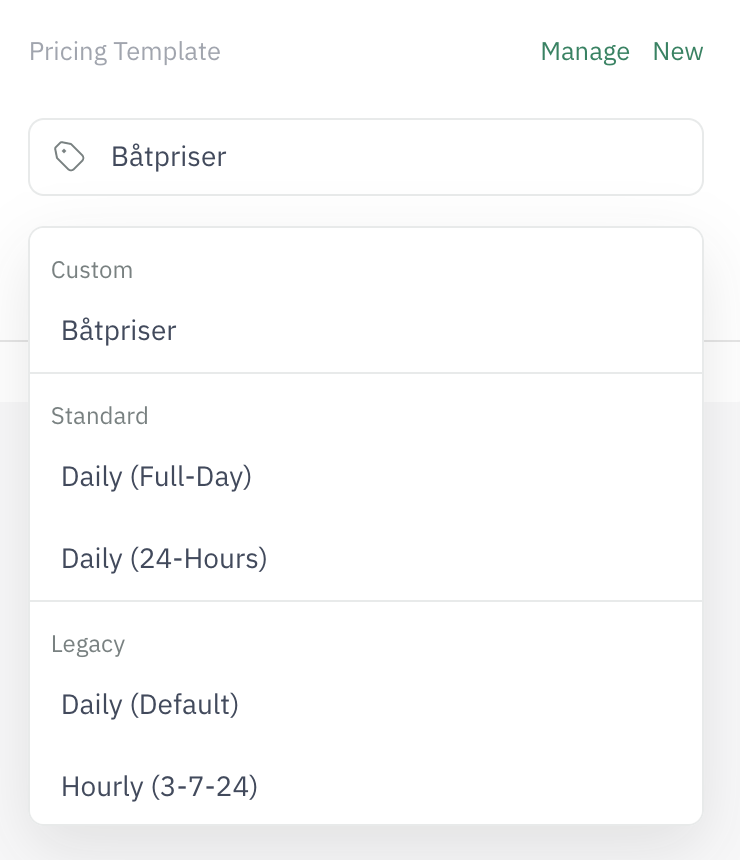
Modify your pricing scheme to fit your business needs, for example by activating one or more pricing options below

- Make sure to Save your changes as you go. Finally, you will be able to reuse your new pricing scheme for other products as well
Prerequisite: Please ensure that your product has a daily price defined, before starting the advanced pricing configuration.

Note: Rental prices are always based on the default daily prices and calculated as a multiplier derived from this base, this is why defining daily prices is a prerequisite. For example, a 4-hour rental price of 400 NOK can be defined to be 50% of the default daily price of 800 NOK. The user interface will allow you to enter both the % and absolute amount, whichever is more convenient to you.
How do I create a new pricing scheme or clone an existing one?
To create a custom pricing scheme for your product, please use the sidebar Pricing template section and choose the option Create new template
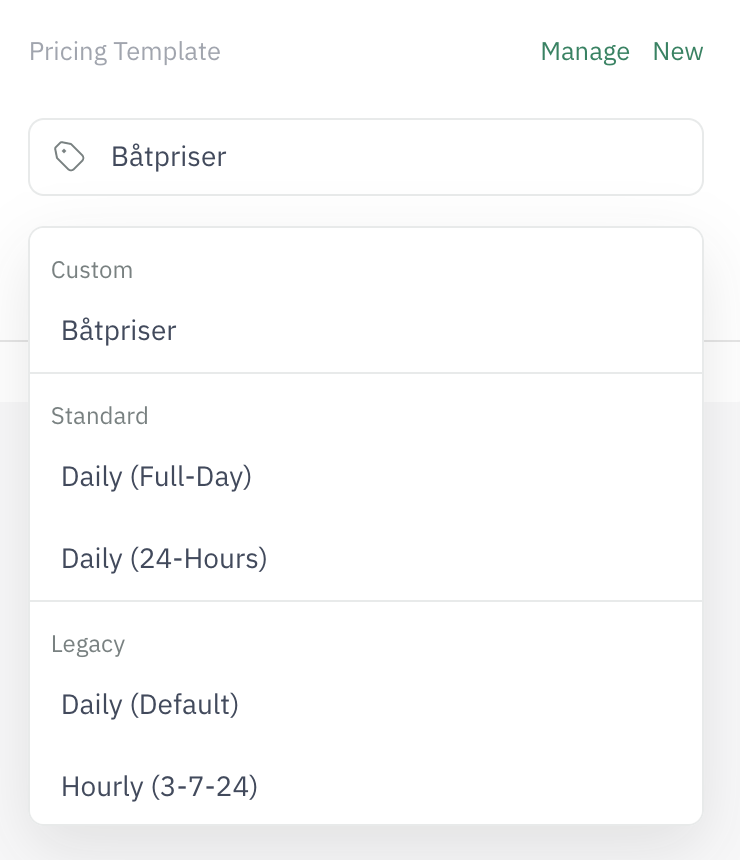
To clone an existing pricing scheme, click on the Manage on the top right of this section. Then click the Clone icon to start cloning your desired scheme. The system will give it an automatic name by appending "(clone)" to the original name. You can rename it as you wish by clicking the pencil Edit button.

What is full-day rounding and 24-hour day price measurement?
While some businesses like car rentals prefer to measure their days in 24 hours - like renting from Monday 2 pm to Tuesday 2 pm will count as one day - other businesses prefer to charge the customer for the full day. That can be the case for renting sports equipment in a resort on a Saturday, or when renting machinery for construction projects, for example.In Sharefox you can choose which mode you would like to be used to measure days for pricing purposes:This you can choose by changing the daily measurement type from this dropdown:
How do I add hourly prices for my product?
As shop manager, you may decide to rent products on an hourly basis. This is some cases may be referred to as "half-day rental" (for a 4 hour rental for example) in marketing towards customers, a discrete hour step scheme such as 1-hour rental - 2 hours - 4 hours - 8 hours - etc., with separate prices for each step, or other custom schemes involving hour intervals.
In Sharefox you can activate the hourly prices, by first turning on the Hourly Pricing feature from the right toggle button.


Then you can simply define your hourly steps by entering each step, defined by the final rental hours and the associated price for it.
In the example below, the customer will pay 160 NOK for a 2-hour booking.

Extra options for hourly rentals
You can decide to only apply the hourly pricing to rentals that are below 1 day, by disabling the Apply to multi-day option.
You can also decide to only apply the hourly pricing to specific days of the week (eg. require full-day price on weekends).

How do I set up weekday adjustments (for Monday - Sunday)?
You can decide to make pricing adjustments based on the day of the week (Monday - Tuesday - etc.) that the rental takes place in. You can use the pricing section Weekday Adjustments for this purpose.
- You can set up discounts for selected days of the week
- You can set up upwards adjustments / price booster on selected days of the week (eg. when rental demand is higher)
- You can decide if the adjustments apply to every week or a custom date interval
- You can choose if the adjustments are applied only for the first day of the rental, or if this applies on longer rentals as well, on all rental days

In case you select a custom date interval, you will have to specify the start date and end date: any rental days intersecting this interval will receive the corresponding adjustments:

How do I set up pricing limits?
You can set up a minimum and a maximum pricing limit for your product, by using the Pricing Limits section.
- A minimum price may be useful when renting large equipment, requiring eg. a lot of handling to transport, and a large start-up cost
- A maximum price limit may be useful in case of season rentals, when the business decides on a season price

How do I set up pricing grace periods?
What is grace time? Grace time refers to time that the customer does not have to pay for, in cases such as picking up late after 5 pm in the evening, or returning the equipment early in the morning. These will be applied as exceptions to the pricing scheme definition normally used by the product.
How to activate grace periods?
- If your product pricing is defined on a Full-day measurement type, you can apply the following exceptions:
- Pickup grace time: A time in the day such as 17:00. If a rental pickup time is chosen after this time, the pickup day will not be counted towards pricing
- Return grace time: A time in the day such as 09:00. If a rental return time is chosen before this time, the return day will not be counted towards pricing
- If your product pricing is defined on a 24-hour measurement type, you can apply the following exception:
- Duration grace time: A number of hours above 24 hours which will be still counted as just 1 day
- Example: If grace period is set to 27h and a rental is 26h long, the user will only have to pay a 1-day price. A 51 hour rental will count as a 2-days price, and a 75 hour rental as a 3-days price, and so on

How do I set up long-term pricing (eg. weekly or monthly)?
What is long-term pricing? Long-term pricing is used when you want to allow your customers to rent a product for a long period of time, say some weeks or even months. Businesses usually rent out products at a discounted price in these periods and use different pricing approaches such as weekly or monthly pricing and this section will help to apply them.
How to activate long-term pricing? Just turn on the long-term pricing trigger button on the right side.
How to set up weekly and monthly prices?
Add prices for each rental week and month in case of long-term rentals. Click on the green plus sign and enter the corresponding prices. A few remarks:
- The last weekly price entered will be used for the subsequent weeks. Example: If you enter week 1 and week 2 prices, the week 2 price will be used for week 3, 4, etc. In case there is a monthly price set up, that will take priority
- The last monthly price entered will be used for the subsequent months
In addition, you have two additional settings to consider:
- Weekly pricing setting: You can decide to round partial weeks to become full weeks. Example: Selecting this option would round a 9 day rental to 14 days in terms of pricing
- Monthly pricing setting: You can select the number of days you consider to be one month, based on what is suitable for you business. Options include: 28 days (4 weeks), 30 days, or 31 days
How to skip days in price calculations eg. for longer-term rentals or for specific days for some channels?
You can also configure your pricing scheme to skip some days from pricing, such as weekend days (Saturday and/or Sunday), holidays or other custom days. If a rental period has such a weekend day/holiday in between, they will be skipped.
- You can choose to skip: only Saturdays, only Sundays, both Saturdays and Sundays
You can also choose to skip holidays
Note: that this requires custom setup of the holiday calendar (with regards to pricing) via our Support department. This can be set up separately for each channel.

How do I set up seasonal prices?
Note: The seasonal prices take effect on the days of placing the booking as default. E.g. setting adjusted prices for May would make people placing the booking in May for a booking in June get these prices. If you would like the dates to take effect on the days of rental instead, please contact our support.
- Set a daily price. This will be used as a base price.
- Go to Weekday Adjustments, Click "+ Add Weekday Pricing"
- Select "Custom" time period.
Select the time period where you want to increase or decrease the price, compared to the base daily price.
Note: The prices are compared to the daily prices, so "20%" would indicate a 20% increase, and "-20%" would indicate a 20% decrease in price.

Example: Here we have increased the prices in June to August 2023 with 20% Monday-Thursday, and increased them with 30 % on Fridays to Sundays:

If you have the exact prices you want to set, you have to calculate the percentage this new price is in increase or decrease, compared to the set daily price. Example: Daily price is 150 kr. In the winter we want a to change this price to 90 kr. ((90/150)-1) = -0,4 = -40 %.



